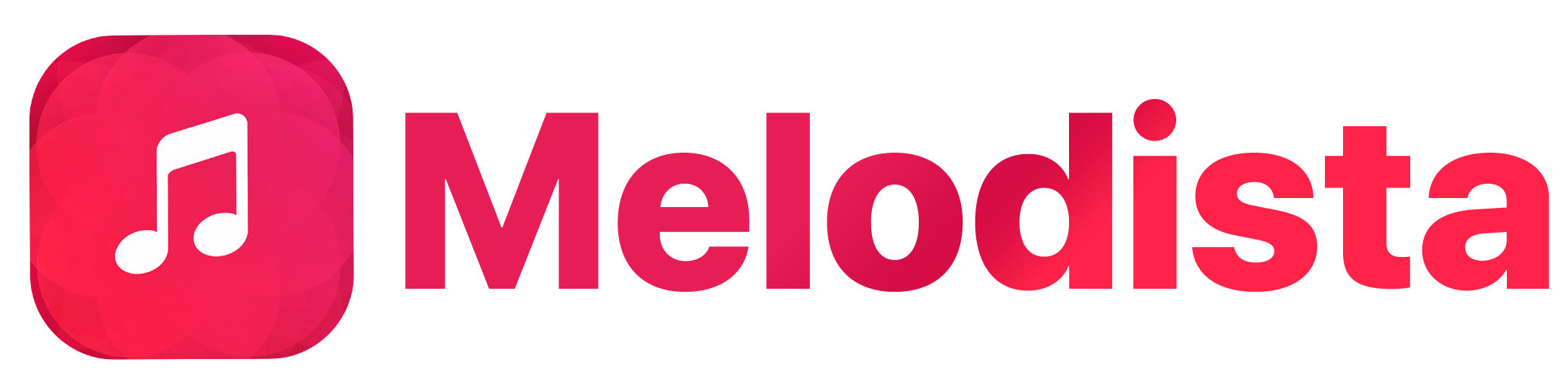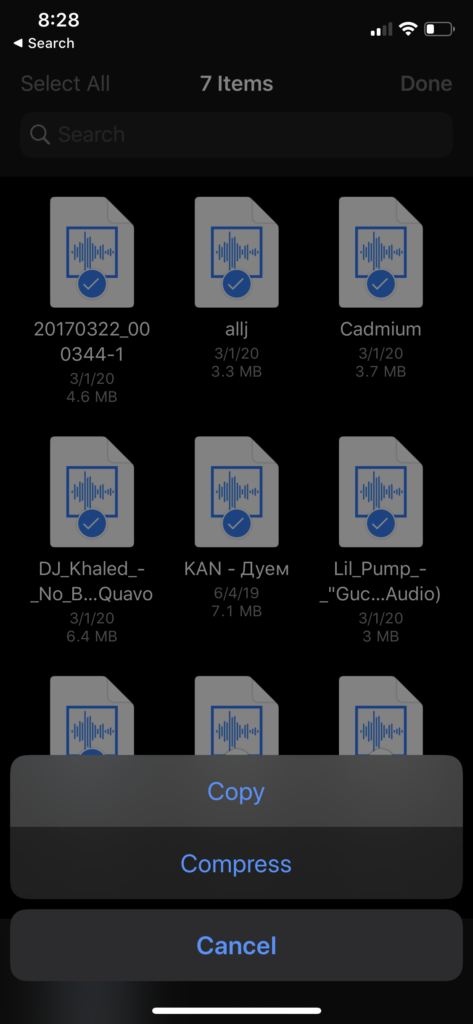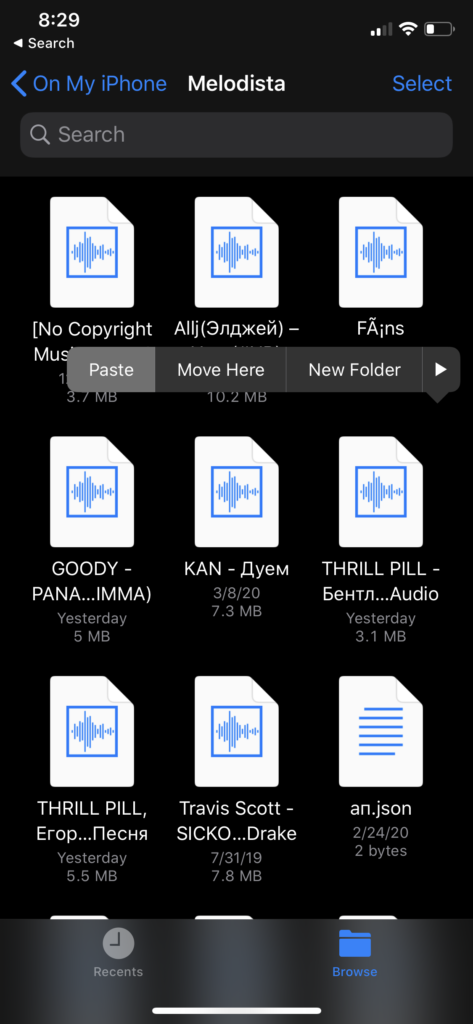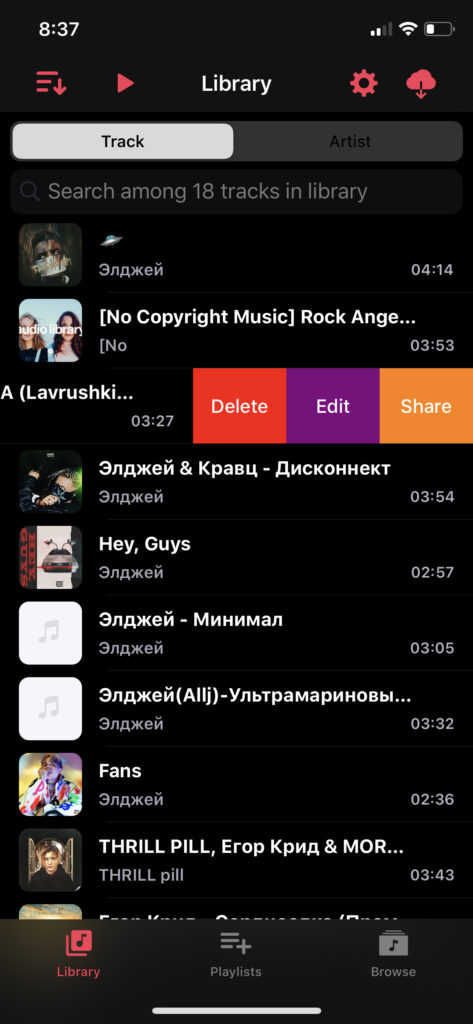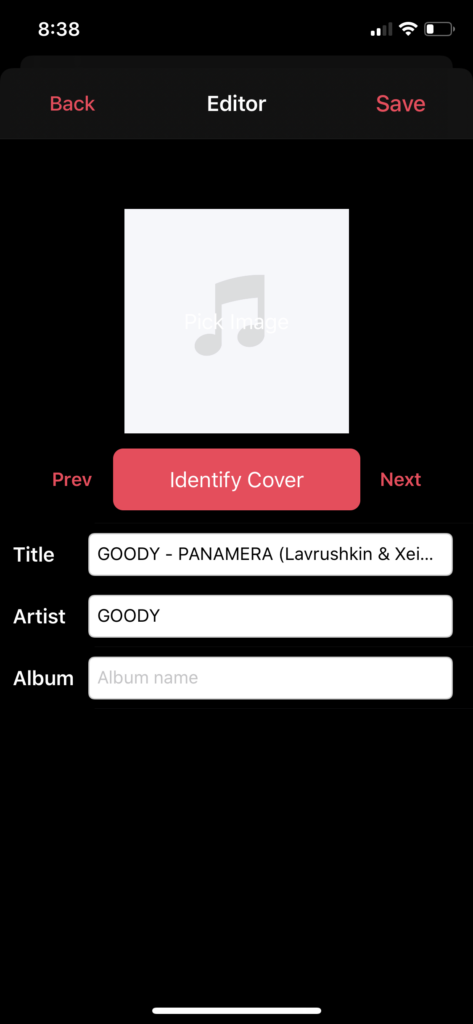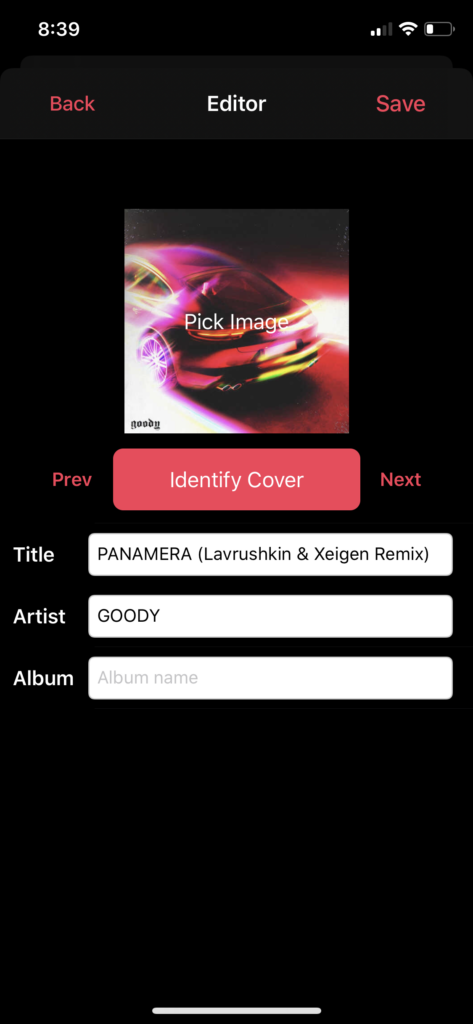If you already have songs on your iPhone, chances are, you probably want to also add Album art/covers to these songs. However, Apple doesn’t give any easy-to-use tool to do that. You may, of course, use iTunes for that, but it only works when songs are stored on the computer or a Mac. Today, you’ll learn how to easily change any metadata including song cover art, title, artist or album name for any song right from your iPhone!
We will need a free application for that, that is called Melodista:
After you’ve downloaded it, you’ll need to transfer all songs from your existing application, and Melodista got you covered for each case:
If you have all of the songs on your computer, please use a simple tutorial on how to transfer songs without or with iTunes here
If you have songs in other apps, you can use built-in Files app to copy and paste all tracks in public Melodista folder:
Alternatively, if the other app didn’t open access to the Files app, just click on “Share” options in the app you use and select “Copy to Melodista” in the share sheet.
- Once you’ve transferred all songs you’d like to edit, let’s proceed to the editing part.
- In the Melodista list of songs, swipe left on any and click on the “Edit” button.
- On this new screen, it will allow you to edit everything you need – song cover art, title, artist and album name.
- Once finished, make sure to confirm changes by clicking on the “Save” button.
In this way, you can edit any song you have in your library and save it back to the application you’ve used or continue listening in Melodista. All of the metadata items are saved permanently and can be shared with friends! Enjoy!