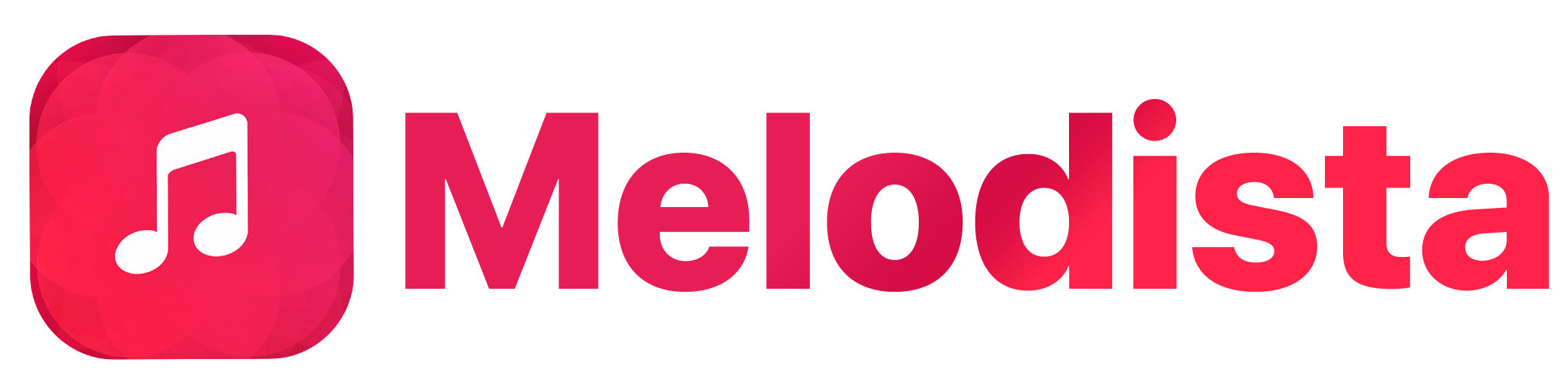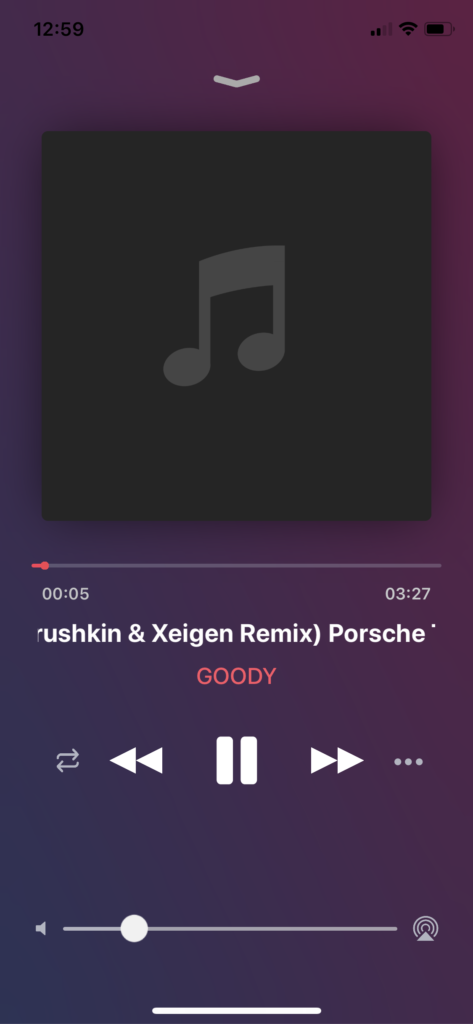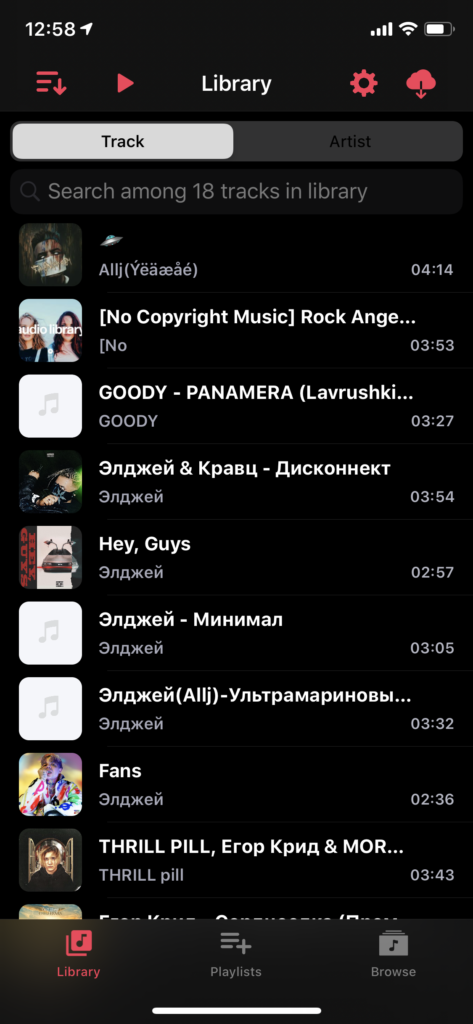Transferring music from computer to iPhone has always been a question from iOS users. Itunes made it hard to do it every time and Apple never provided any easy way to put songs on iPhone in few clicks. This is why in this tutorial, I’m gonna show you how to easily get all of your songs from a computer or Mac to your iPhone!
First, get Melodista – it’s a powerful free music offline player that not only looks similar to Apple Music but has a lot of functionality including fast music transfer from many sources.
- After installation, let’s take a look at the easiest method:
- Open Melodista and click on the cloud button in the top right corner
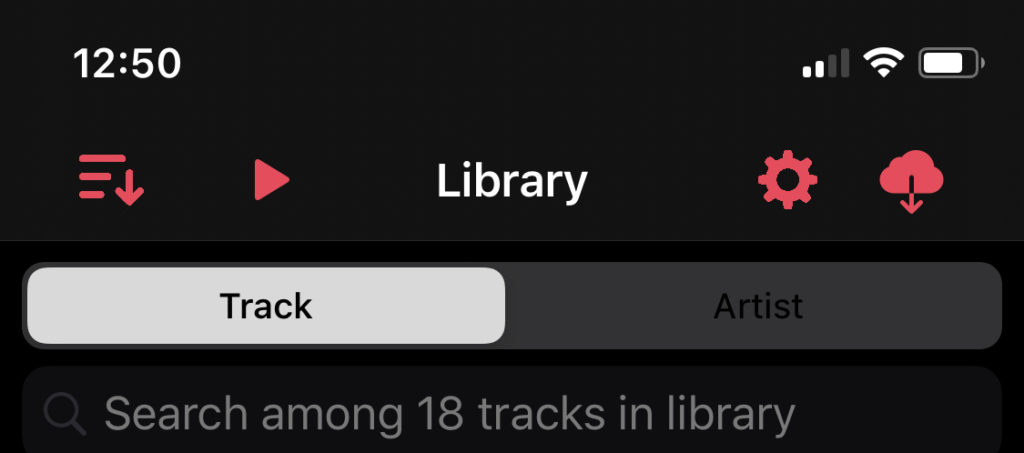
- Select Wifi transfer option and don’t close the app until finished transfer
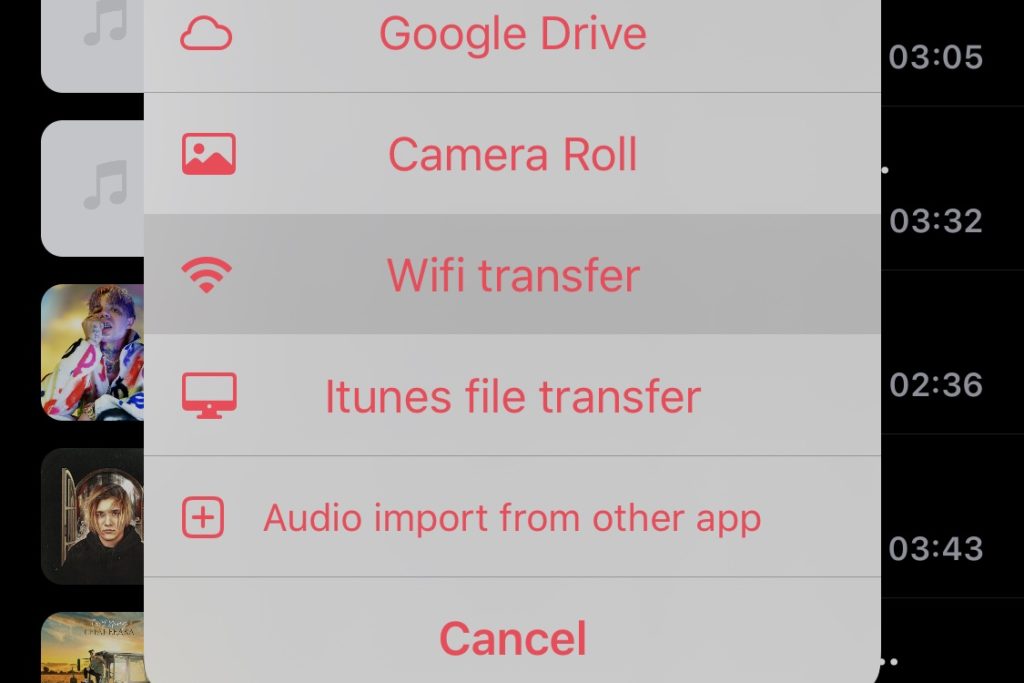
- Click on “Open Connection” and you should now see the address
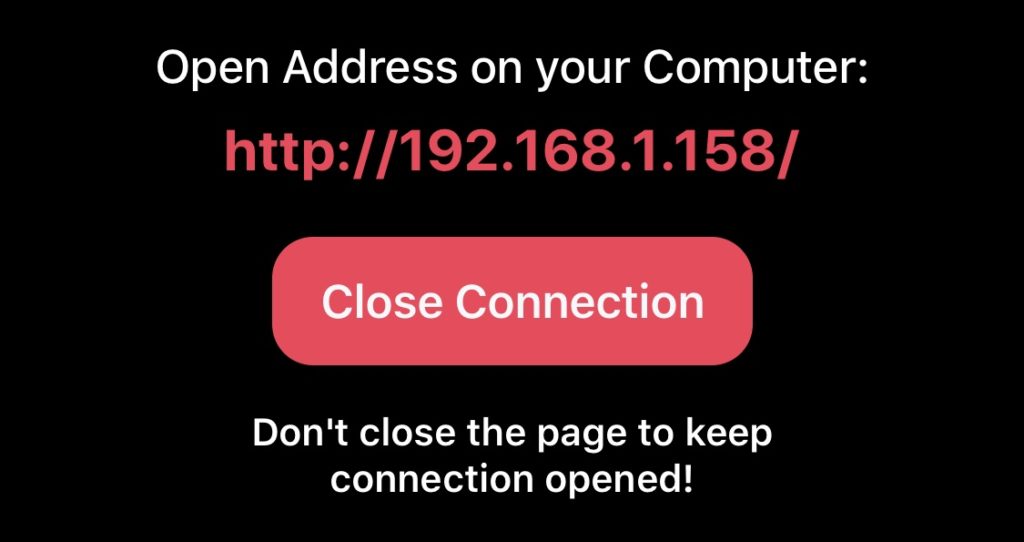
- Open browser on your computer and type in the address in the search field

- You should now see a menu with an option to upload files and click on it
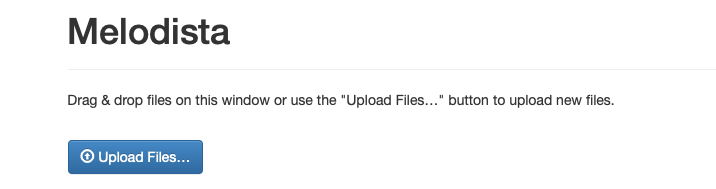
- Select any audio files and it will automatically transfer them all!

- You should now see all audio files inside your iPhone in Melodista App
Melodista is a great app not only for transferring songs directly from the computer, but editing titles, covers, lyrics, it has options to shuffle and repeat songs, background play, sharing with friends and more!